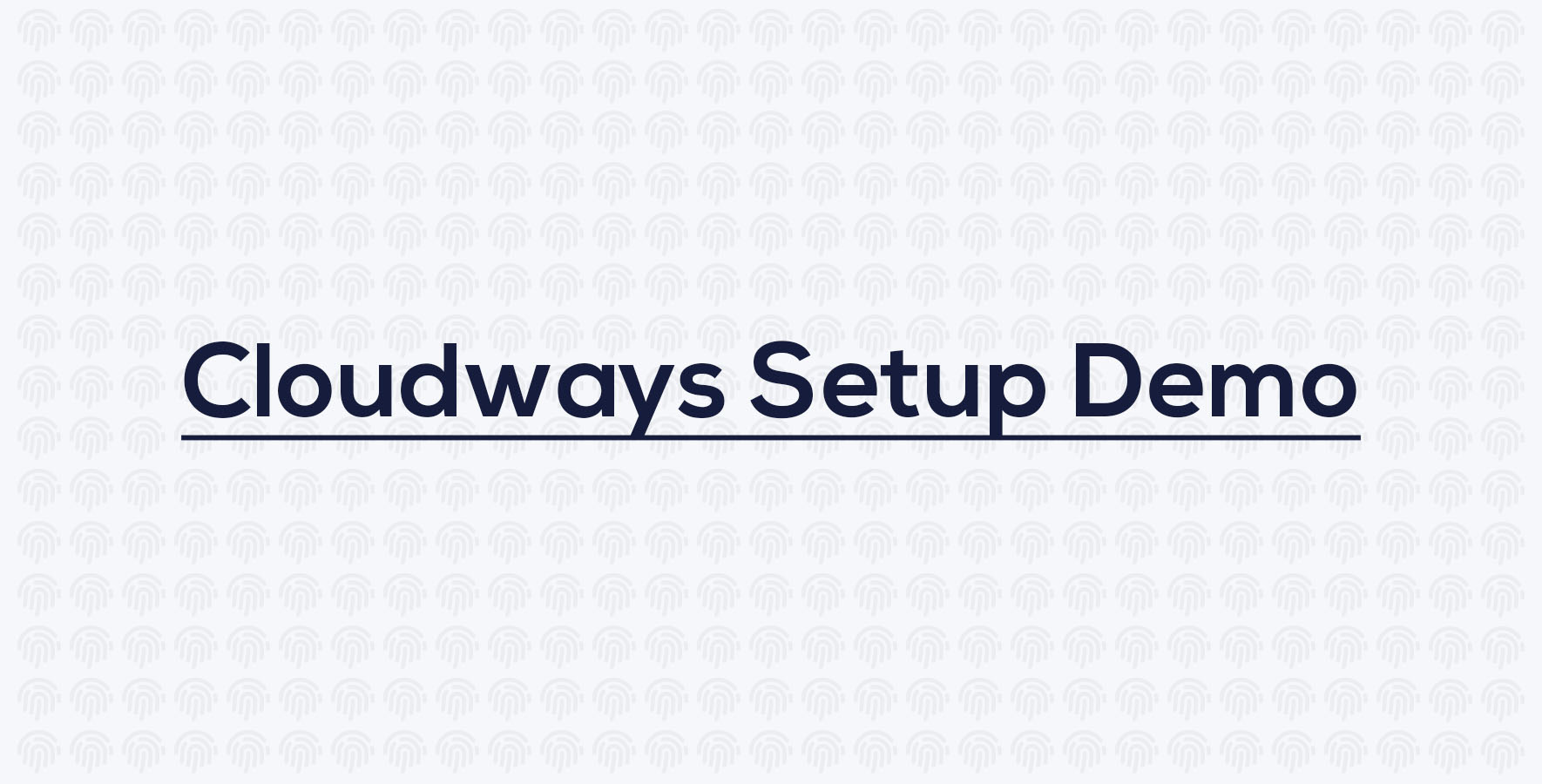Cloudways Setup Guide
LaraPass v2 Setup Guide for Cloudways.
Sign Up
If you don't already have one, then sign-up for a free Cloudways account by clicking here.
Deploy Your Server/Application
Login to your cloudways account. Click on Server option in the menu & click on the Launch button.
- Select your Application >> PHP Custom App
- Enter Name for the App and the Server & Select a Project for it.
- Select your hosting provider (you can choose from Digital Ocean, Linode, Vultr, AWS & GoogleCloud) - Note: You don't need separate accounts for these, cloudways will pay for and manager all the servers.
- Select the Server Size (you can start off with the smallest size and then upgrade to bigger servers when you start getting higher usage).
- Select Location (the closest to you).
- Click on Launch Now and watch the magic happen (this process will take 5-10 minutes to complete).
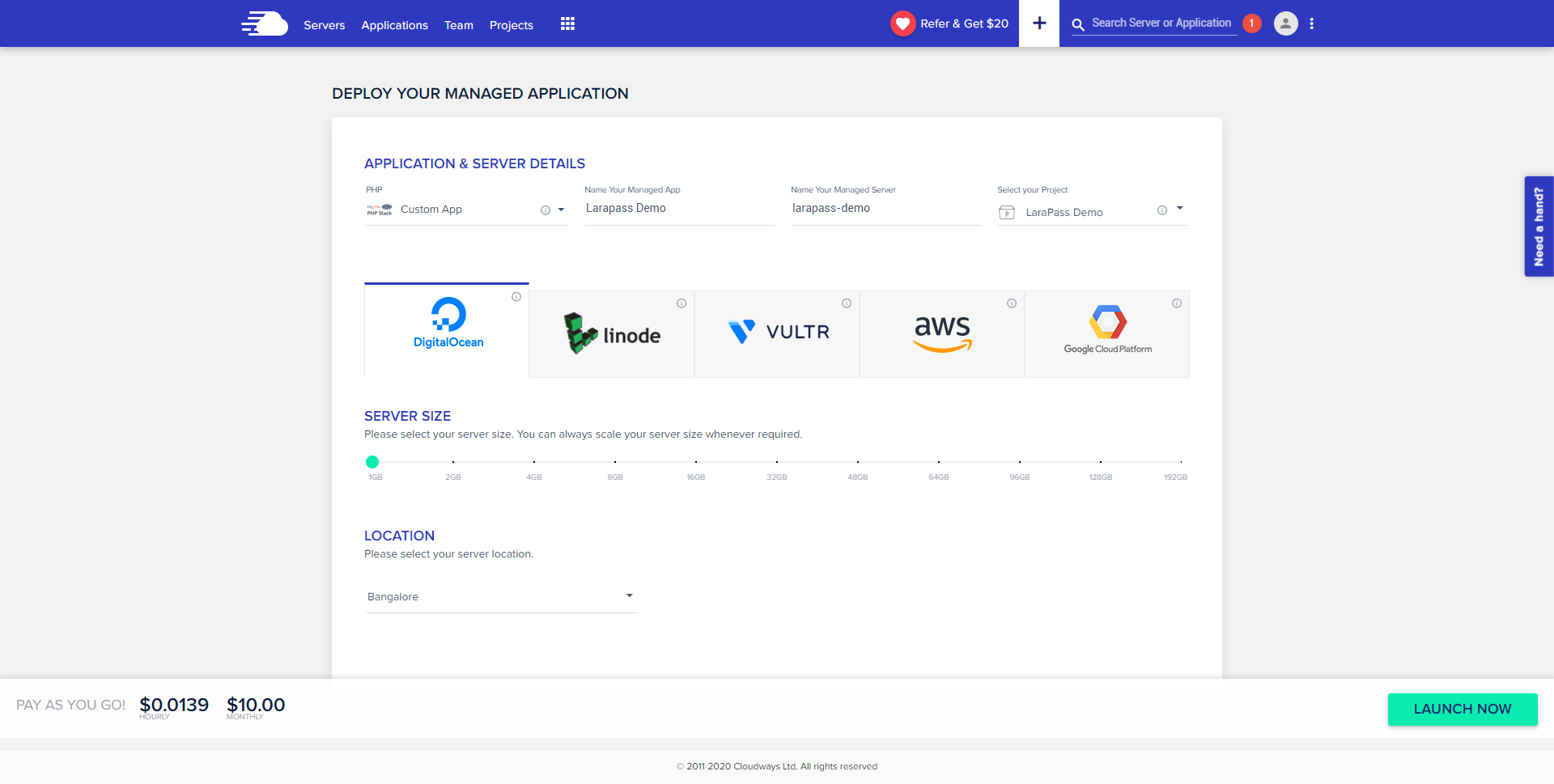
Setup
Prepare your server to run LaraPass v2.
-
Copy the IP Address of the newly deployed server.

-
Go to your Domain Manager and Add an A record to point your domain to this new server.
-
Open your App, Go to Domain Management and add your domain/website address there.
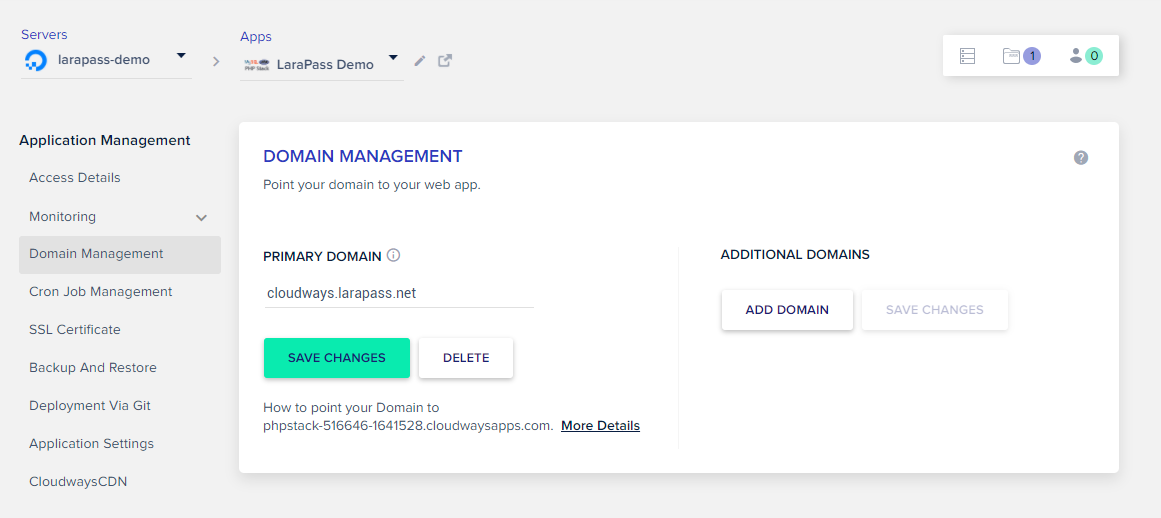
-
Next > Go to SSL Certificate and Add a Let's Encrypt SSL (or if you are using a custom one, you can add that).
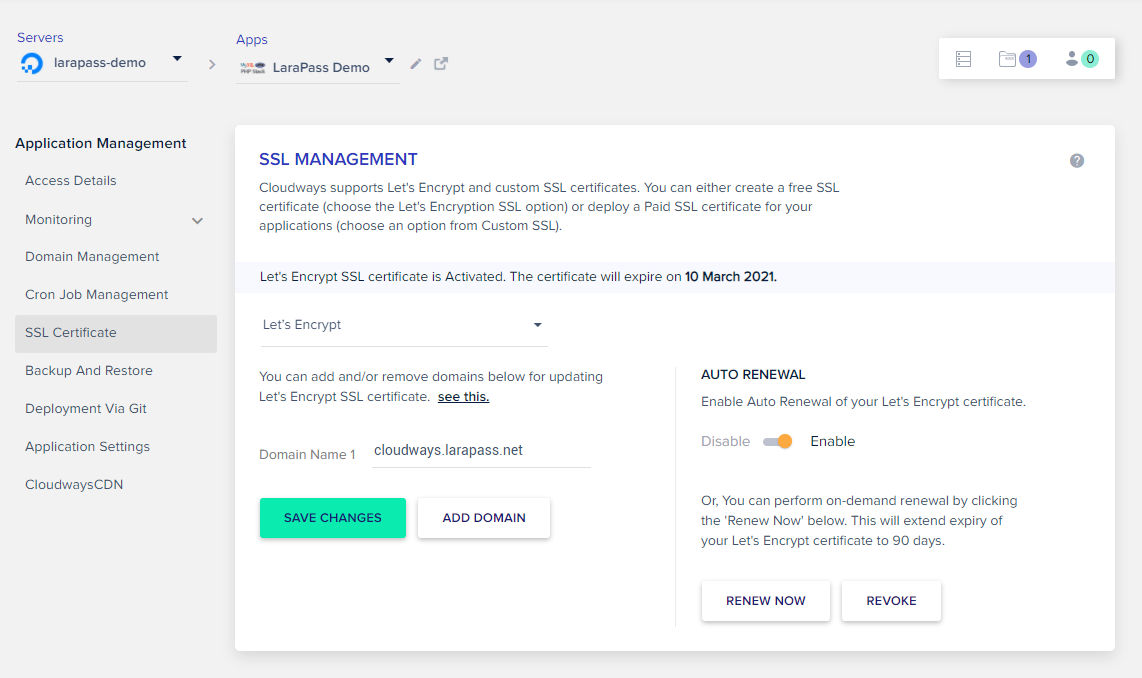
-
Lastly > Go to Application Settings & under WEBROOT add
publicand Save. The final directory would bepublic_html/public-
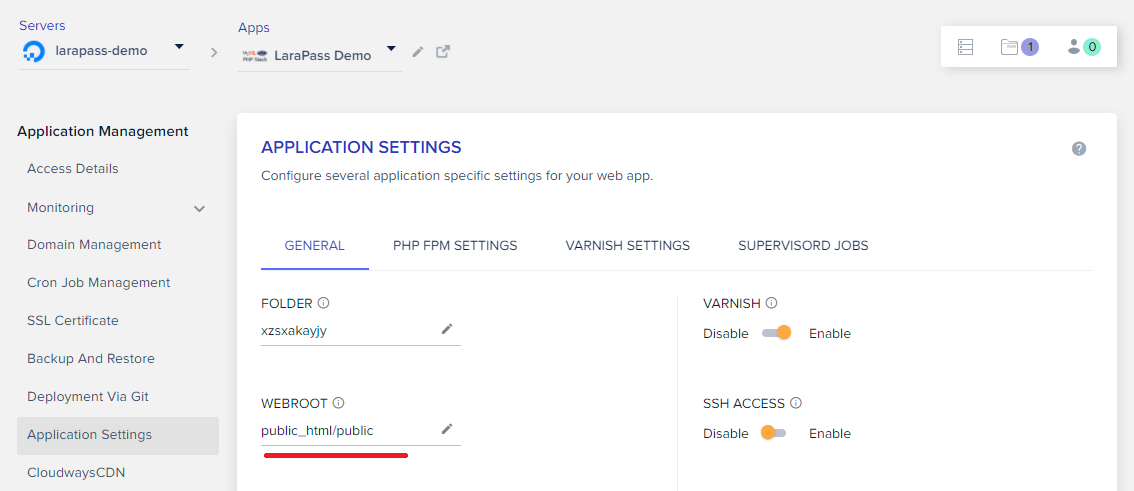
Upload
Upload LaraPass v2 files to your cloudways server.
- Get the SFTP Login details from the Access Details Section.
- Open Cyberduck (or any other SFTP program) & Login using said details.
- Navigate to the
public_htmldirectory and delete any files inside there. - Upload all the files found in
larapass_sourcefolder (that you got from us) into thepublic_htmldirectory. - And you are done. Navigate to
yourdoman.comand you should see the Installation menu. - Lastly, don't forget to copy your MYSQL Database Username and Password from the Access Details page.
{info} You can follow the installation instructions and installation demo video
here
Installing LaraPass
Follow the instructions on the Installation page here.
Watch Demo Video
Watch the demo of us setting up our cloudways account server.