After Installing
After Installation Guide for LaraPass v2 Personal Version.
Outgoing Mailer
LaraPass v2 sends allot of transactional emails for a variety of reasons such as - email verification, password reset, account information, limit notifications, personal data requests, etc., as such an outgoing mailer needs to be setup and configured. If you don't setup one, several critical functions of LaraPas v2 won't work (during testing/development you can set the mailer as log and all outgoing mails will be stored in /storage/logs/laravel.log file).
{primary} Detailed instructions on how to setup your mailer can be found
here
Cron Job
LaraPass v2 uses scheduled tasks to automatically execute certain actions such as clearing logs, taking database backups, deleting marked accounts, etc. As such, you need to enabled/setup a cron job to run on your server.
In order to setup cron job, navigate to the cron jobs page on your hosting panel, select the interval at which the cron jobs should run at (ideally you should set every minute or every 5 minutes), and then add the following command (along with the directory of larapass on your server) -
Cron jon command on Cloudways
* * * * * php /home/master/applications/app_root_name/public_html/artisan schedule:run >> /dev/null 2>&1Replace 'app_root_name' with the random text/name generated by cloudways for your app.
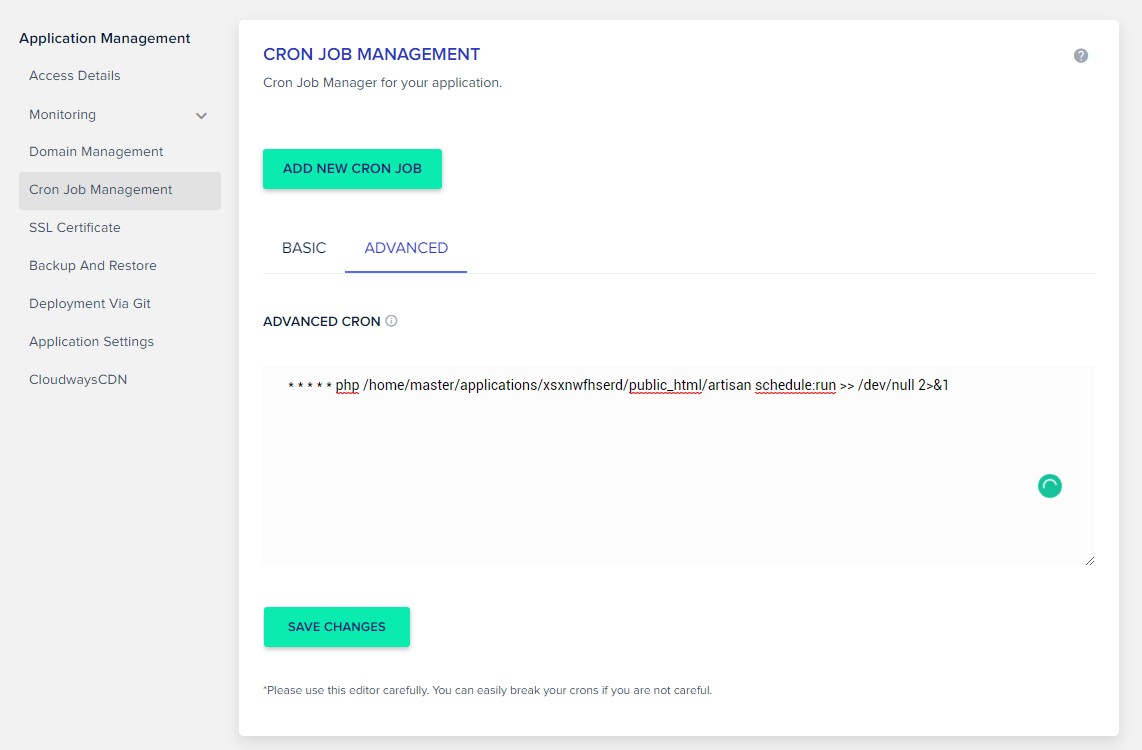
Cron job command on cPanel
/usr/local/bin/ea-php74 /path_to_larapass_directory/artisan schedule:run >/dev/null 2>&1Replace 'path_to_larapass_directory' with the actual path to your larapass directory on the cpanel server (refer screenshot below).
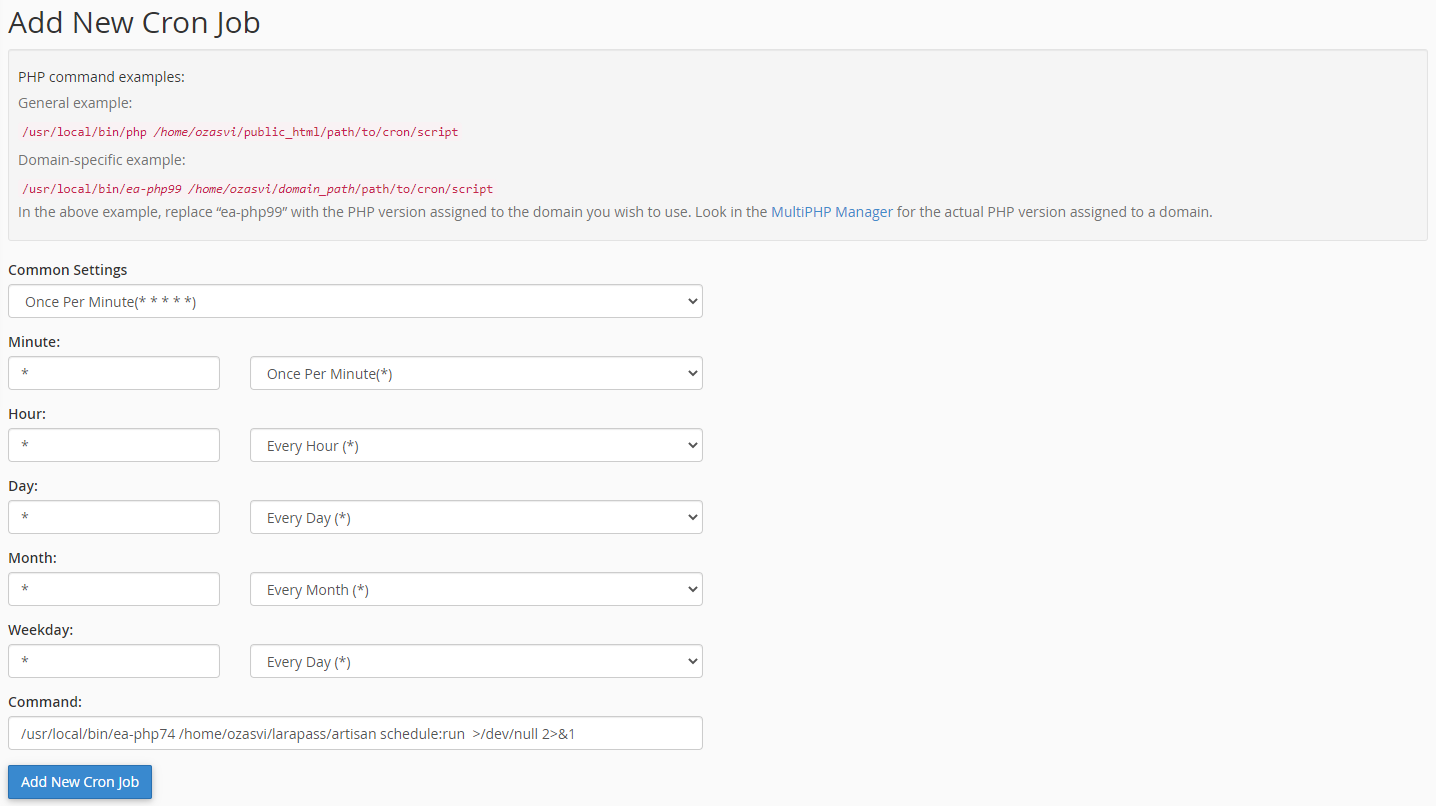
Cron job command on Ploi.io
php /path_to_larapass_directory/artisan schedule:runReplace 'path_to_larapass_directory' with the actual path to your larapass directory on the ploi server (refer screenshot below).
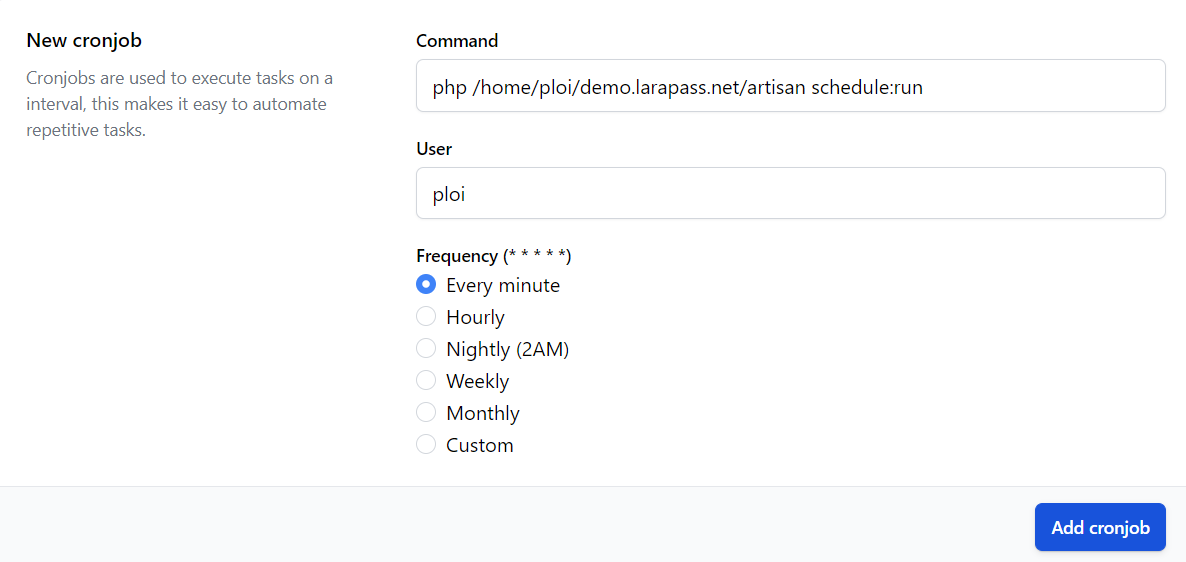
Cron job command on Plesk
httpdocs/artisan schedule:runOpen Scheduled Tasks in Plesk > Click on Add Task > Select Task Type Run a PHP Script > Script Path httpdocs/artisan > with arguments schedule:run > Select your php version > Select Run Frequency (prefer every minute) > Click on Run Now to verify.
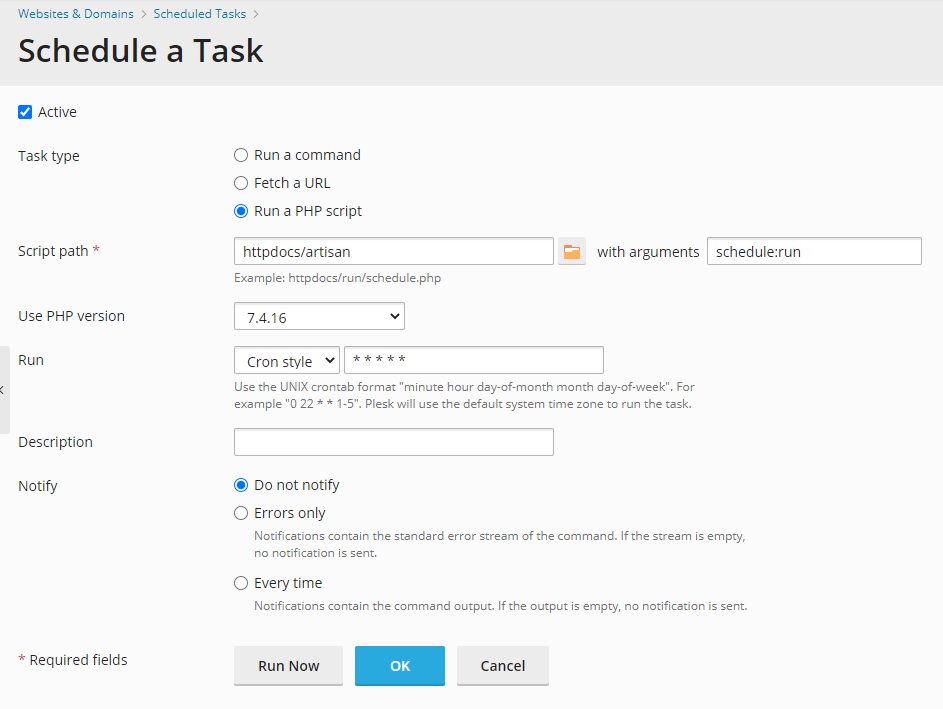
{primary} If your host doesn't allow setting up cron jobs, don't worry, it doesnt effect the performace of the app, you can always run these commnds manually through the command line. More details
here
Privacy & Terms Pages
LaraPass v2 comes with a build in page manager out of the box with a WYSIWYG editor. We have inserted placeholders for your app's Privacy & Terms of Service Pages which you can easily edit and update with your terms and wordings by opening the pages manager here -
yourdomain.com/admin/pagesand clicking on the Edit button under the Privacy Page or the Terms of Service Page.
{primary} Detailed instructions on how to manage your pages can be found
here