Google reCaptcha
Setting Up Google Invisible reCaptcha to work with your LaraPass App.
Sign Up
Go to www.google.com/recaptcha/admin and Sign Up for Google's reCaptcha Services.
{primary} Google reCaptcha is a
Freeservice provided by Google. You can use your regular google/gmail account for the same.
Register Your Site
Once signed-up, you will be asked to register your site.
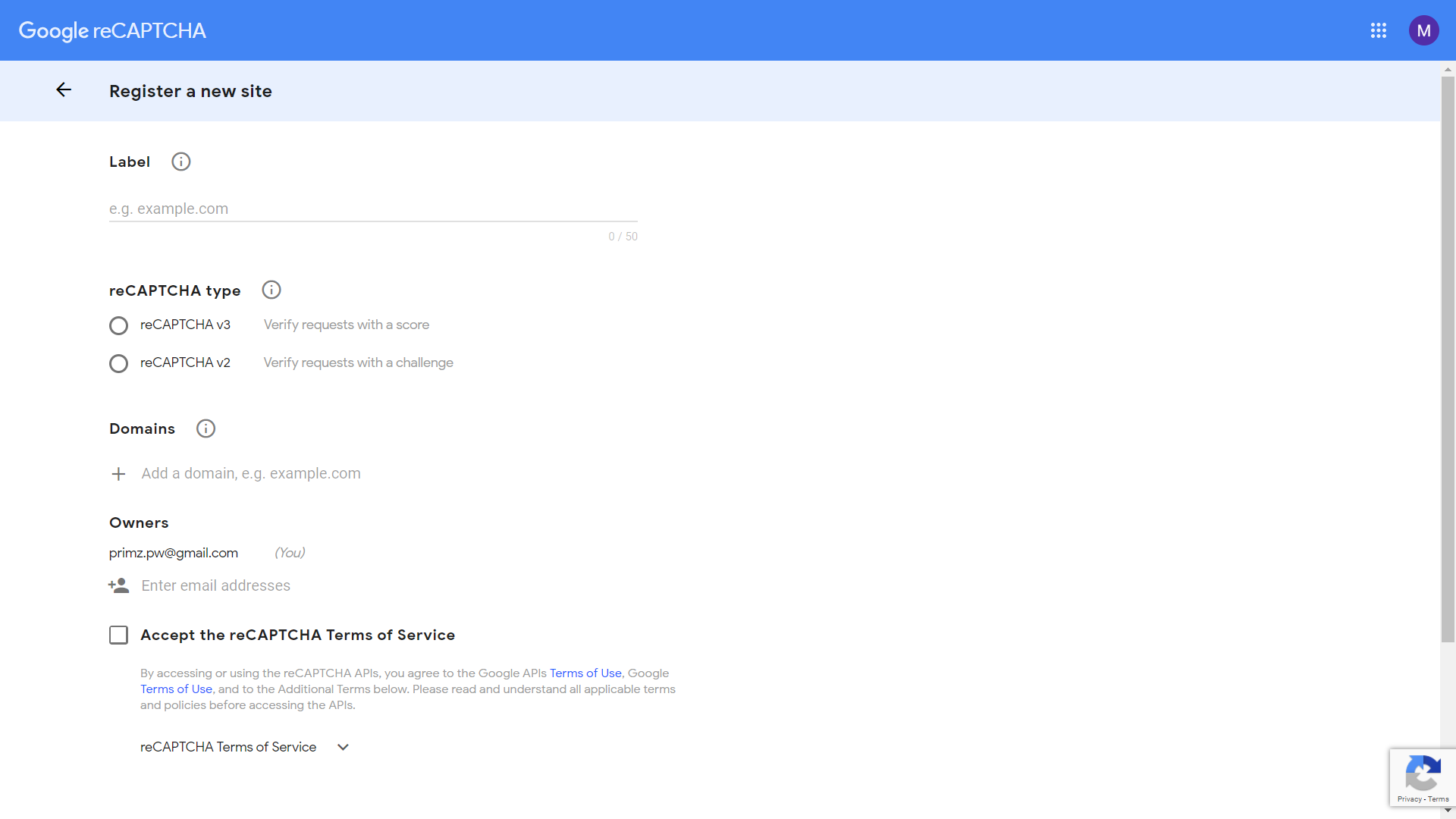
Enter a Label/Name for the Key (for self-identification)
Under reCAPTCHA Type - Select reCAPTCHA v2 & then Select Invisible reCAPTCHA Badge as shown below -
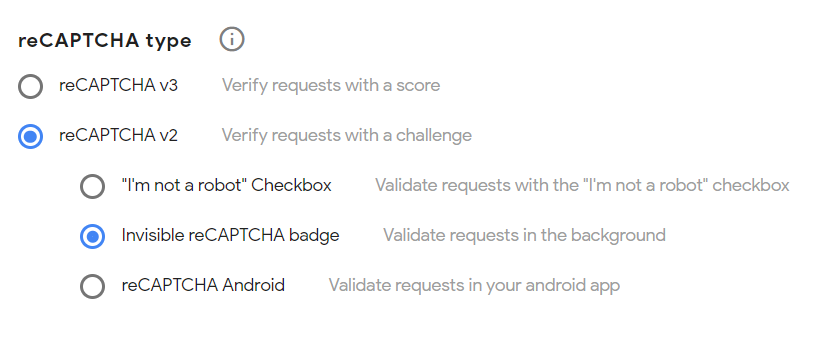
Add your domains & sub-domains. Add localhost if you to test larapass on your localhost system under "Domains"
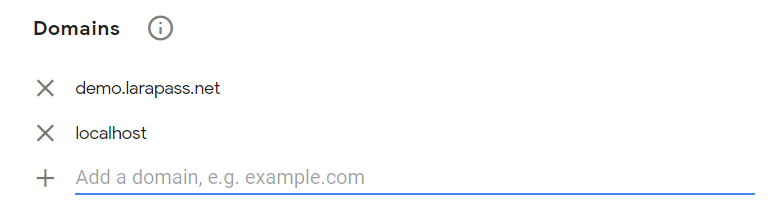
Accept Terms & Click on Submit.
{info} Once you click on submit, you will get your
reCAPTCHAkeys. Store theSITE_KEY&SECRET_KEYsafely.
Add reCaptcha Keys to your App
Go to Admin Menu -> Settings. Under Application Settings you have two fields for Google reCaptcha Site Key and Google reCaptcha Secret Key.
Take the Site & Secret Keys you got from Google Console and add it here & click on update.
Google Invisible reCaptcha Service is now active.
Visit yourapp.com/register to test it out.