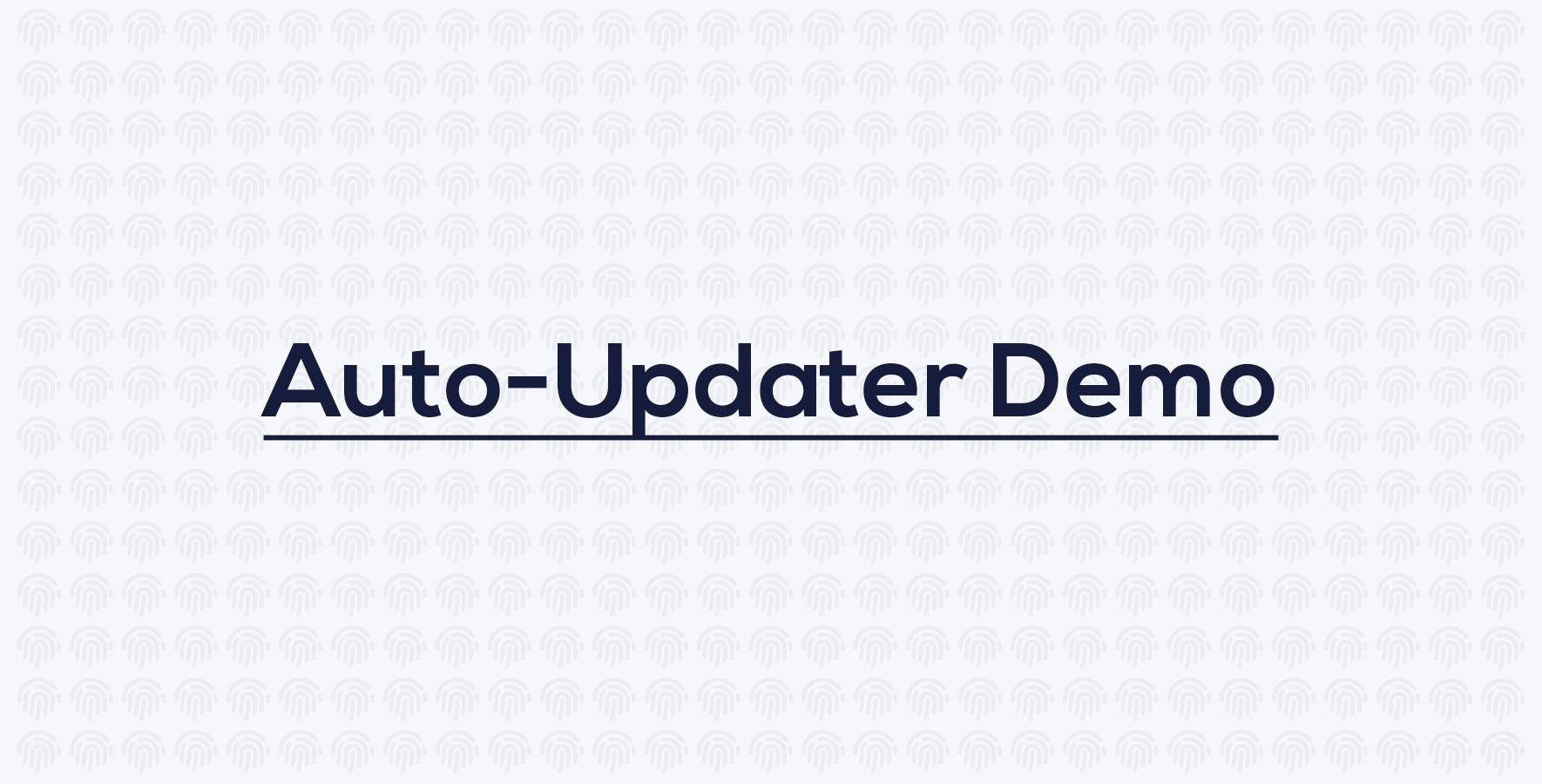LaraPass Settings
Admin LaraPass Settings page of LaraPass v2 Personal Version
License Verification
If the app is unable to verify your LaraPass v2 License (most likely due to the license file being deleted or inaccessible) for some reason, you will be asked to re-enter your LaraPass v2 License / Purchase code and Username/Email. Once your license key is verified, you will be able to use the auto-updater.
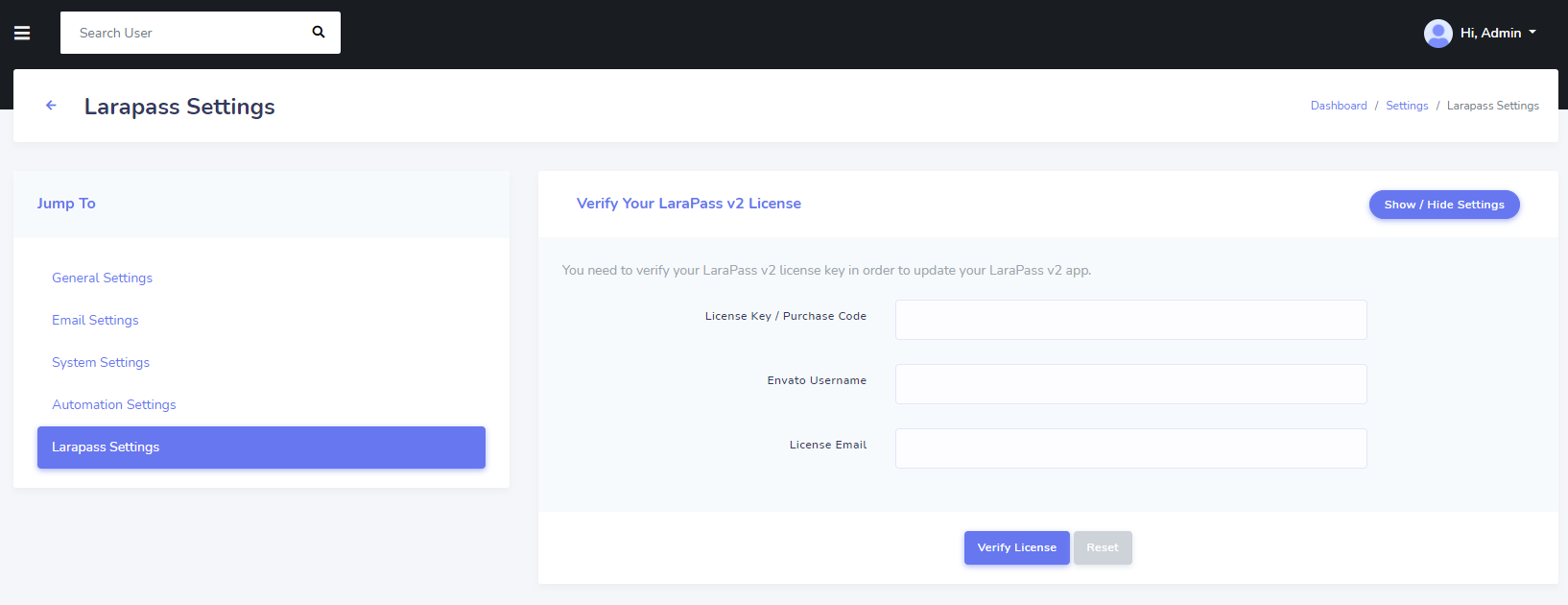
{primary} Using auto-updater requires an active
LaraPass v2 Personal Versionlicense. If you have refunded or cancelled your license, you won't be able to use the auto-updater.
Auto Updater
The auto-updater provides larapass v2 owners with an easy to use, one-click update system. This allows you to keep your LaraPass v2 app up-to-date without any hassle. Just click on the Check Update button on the LaraPass Settings page and it will check and inform you if an update is available. If your app is running on the latest version -
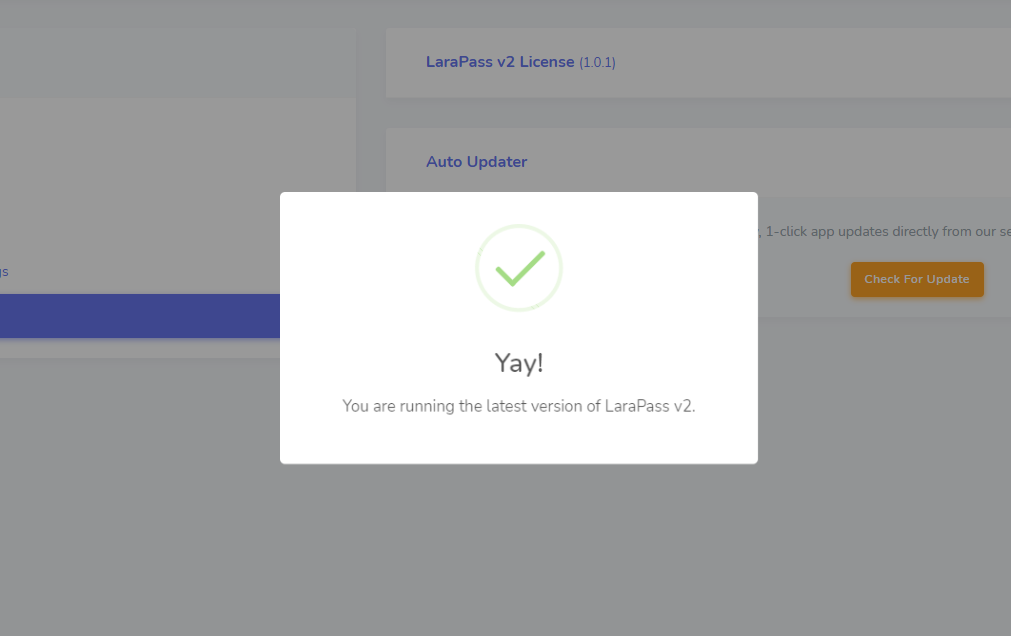
If there is an update available for your app, a new Update page will open that will provide you with the details like: available version, release date, changelog, etc.
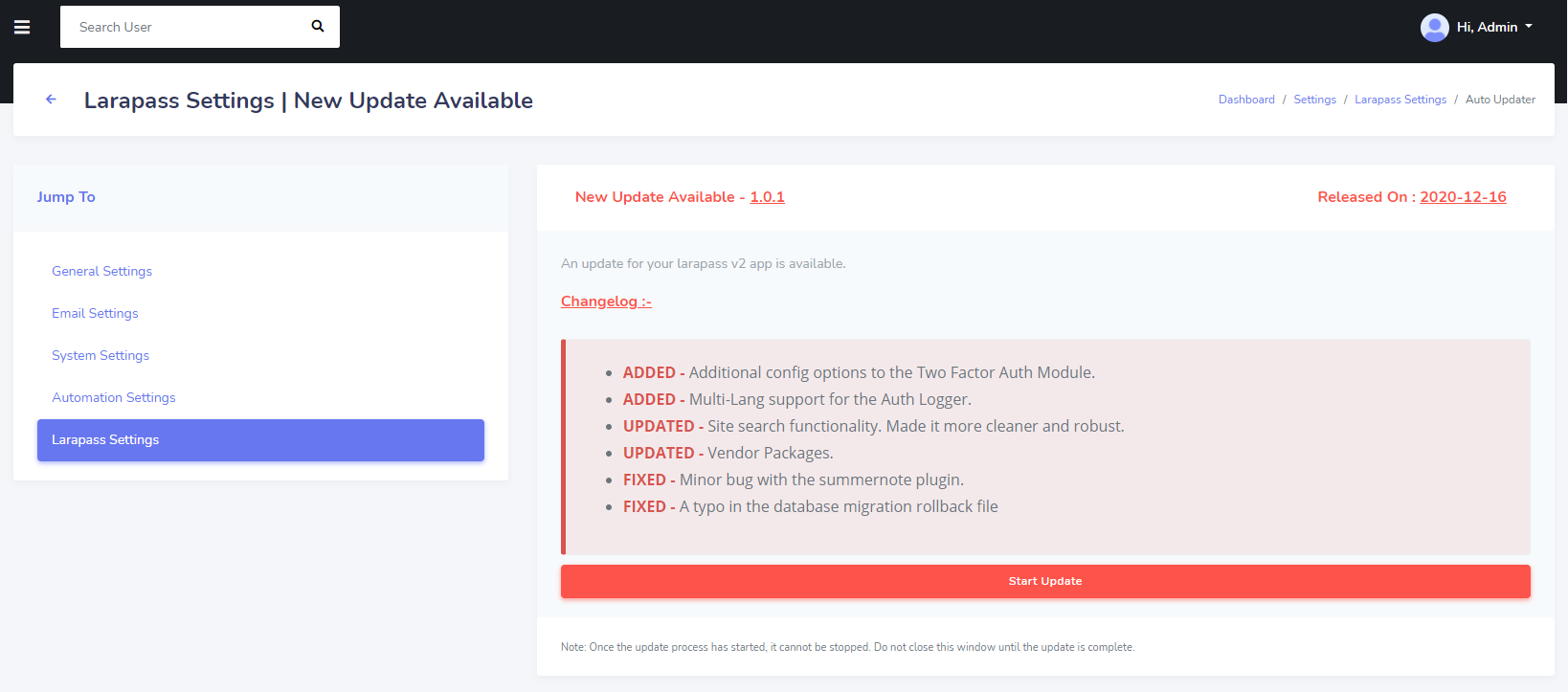
Click on Start Update to initiate the update process. Once the update is completed, you will recevie a message and can now check your app version is updated as well.
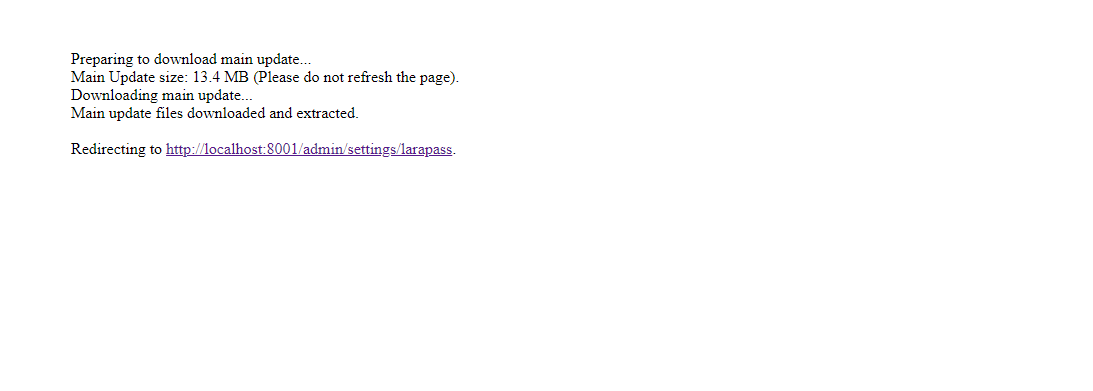
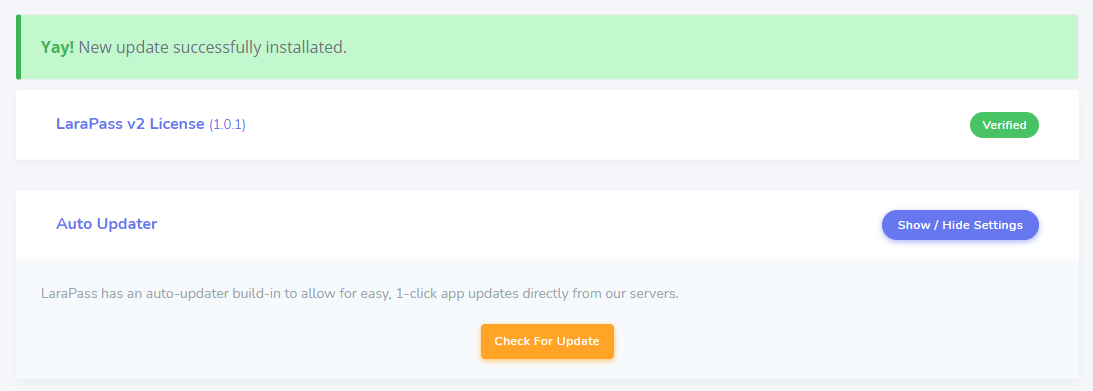
{warning} Be advised - we recommend activating the
Maintenance Modebefore initiating theUpdate Process(so that other users of your app may not encounter any errors during the update process) and taking database backups (offsite) whenever updating to aMajor Version
Watch Demo Video
Watch the demo of how easy it is to update a LaraPass v2 app to the latest version using the in-build auto-updater