Mailgun
Setting Up Mailgun to work with your LaraPass installation
Sign Up
Go to www.mailgun.com and SignUp for a Free Account.
{primary} Mailgun Offers
5,000 Emails/monthfor Free per month for 3 months.
Add Domain
In your Mailgun Control Panel, go to Domains & then click on Add New Domain
Enter a domain you own. Please note that you can use this one domain with many services.
Follow the 4 Steps shown on the page to complete the setup. If you are finding difficulty in following them, then go here for a more detailed guide
{info} We are using
mg.domain.comsubdomain just to separate concerns. Its actually easier and more practical to just use your maindomain.cominstead.
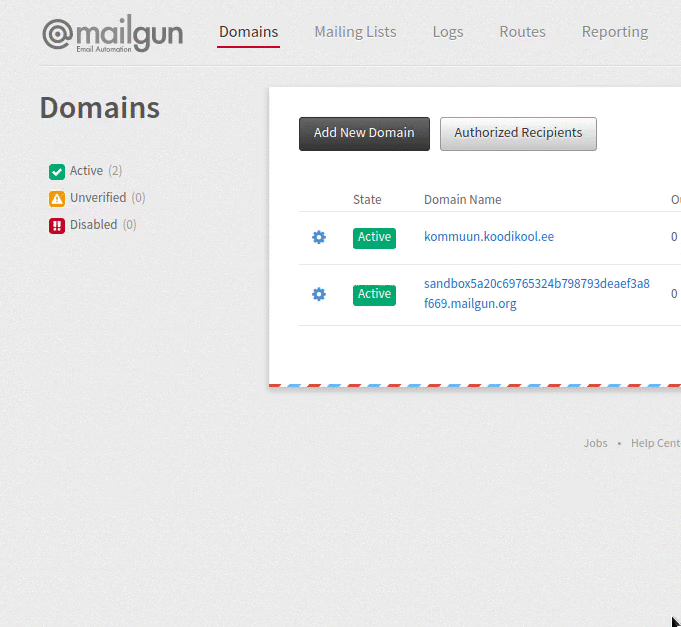
DNS Settings
Now Mailgun should have directed you to the DNS settings page. To find it manually, go to the Domains tab and select your domain. Here's a sample cropped image :
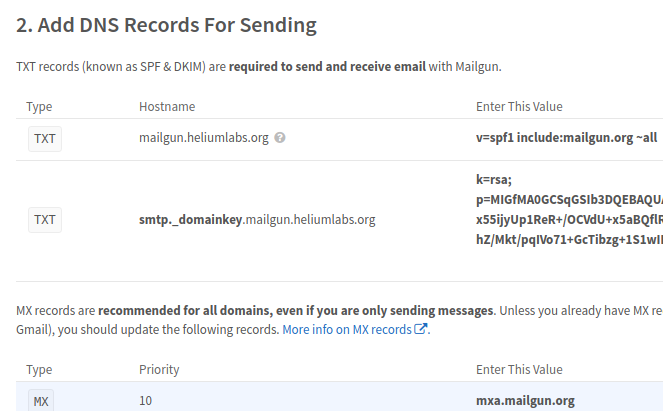
Log into DigitalOcean and select the Networking tab on the left.

* Select your mydomain.com (no need to create separate subdomain).
* Use the Add record button to add all the necessary information.
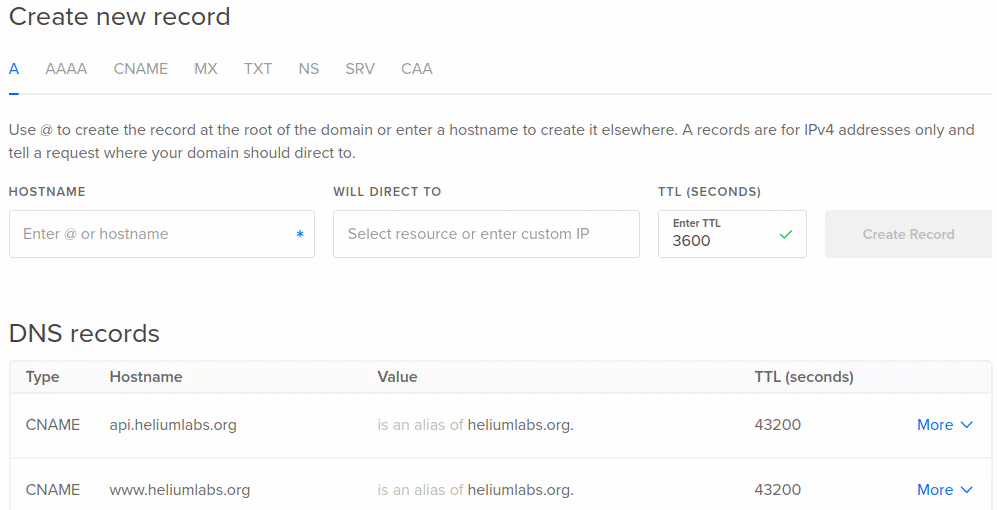
Basically you need to convert the Mailgun provided data into this:
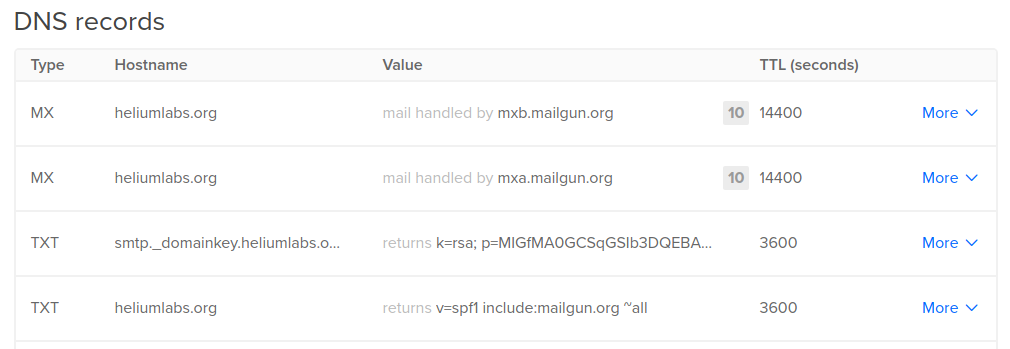
Things to notice when entering data
- the txt details may need to be in double quotes:
v=spf... - Domain values need dots at the end (DigitalOcean will tell you this)
- the
v=spfpart needs an@in front, not your domain, as Mailgun instructs. - Mailgun domains use the extension
.org!
Wait for DNS records to update
Usually this takes about 24 hours. If you're in a hurry you're welcome to go insane with the "Check DNS Records Now" button.
Ready to Use
You can now configure your LaraPass app to send emails using Mailgun.
Open Email Settings at https://yourdomain.com/admin/settings/email
- Select Mail Driver as SMTP if you want to use Mailgun SMTP Credentials.
- Add the SMTP Credentails you got from Mailgun & Save.
- or Select Mailgun API if you want to use Mailgun API.
- Add the Mailgun API Key & Secret you got from Mailgun & Save.
- Click on Send Test Mail to verify your mailer is setup properly.
Credit
This Mailgun tutorial was borrowed from Krister Viirsaar. You can check out his original post here